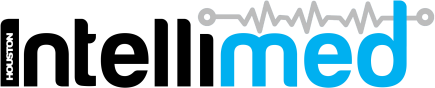How to set up QuickShot for a user
This guide shows the steps required to enable QuickShot on user accounts.
1. Navigate to Settings
2. Click on Users to view the list of all users
3. Select a user
Select an existing user already shown in the list of all users. Otherwise, create a new user using the "Create User" link. See our guide here on creating new users.
4. Select to enable QuickShot
Click the "QuickShot Enabled" switch to enable QuickShot for the current user. When activated, this switch will appear blue.
5. Save the user settings
Finally, click the "Save" button in the bottom right to save your changes to the settings.
QuickShot will now be enabled on the current user.