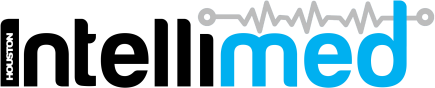IntelliMed ACC45
Our ACC45 automation system simplifies the collection and entry of ACC45 forms for your practice. Patients can fill out an electronic form from an IntelliMed kiosk or from their own device. Meanwhile, the administrative process of handling information and filing the form in you patient management system is handled by us.
Versatile Digital ACC45 Form
Our digital ACC45 form enables patients to rapidly enter all the information your practice needs to file an ACC45 injury claim on their behalf.
With flexible customisation options, the ACC45 form can be used in both GP practice and urgent care centre contexts.
Collect Only What You Need
Our digital form has been optimised to colelct only what you need from patients, reducing completion time to speed up queues, as well as reducing your exposure to data breaches
Suitable for GPs & Urgent Care
Our ACC45 forms are well-suited to perform in a variety of clinical settings, with our ACC45 module currently deployed across various GP practices and urgent care settings across the country
Comprehensive Detail Collection
Our ACC45 ensures that all the information needed to lodge an ACC45 claim is collected from the patient, including:
- Injury & accident information
- Cause of accident
- Accident time & location
- Patient occupation & employment
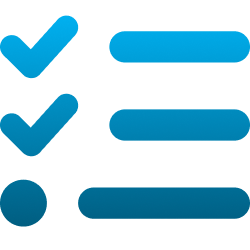
Automatic PMS Entry
Once the form has been submitted by the patient, our automated RPA solutions will accurately enter all information into your PMS
All-Inclusive Admin Portal
Administrative staff can view all patient forms from one place
Easily Manage Patient Forms
All patient forms can be easily managed from one place, with the admin hub. From here, your staff can easily review patient forms and their upload status into your PMS.